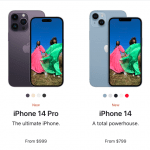In an era where speed and efficiency dictate our daily lives, the introduction of eSIM technology on iPhones is revolutionizing the way we connect to the world. Gone are the days of fumbling with physical SIM cards, as eSIM provides a seamless and flexible solution for managing mobile plans directly from your device. Whether you’re a frequent traveler looking to switch between carriers effortlessly or someone keen on simplifying your mobile setup, understanding eSIM is essential. In this comprehensive guide, we will explore everything you need to know about eSIM on iPhone—from its benefits and setup process to tips for troubleshooting and maximizing its potential. Join us as we unlock the convenience of eSIM and discover how this innovative technology can enhance your mobile experience!
1. Benefits of Using eSIM on iPhone
The advent of eSIM technology has revolutionized the way we connect our devices, offering a plethora of benefits that enhance convenience and usability, particularly for iPhone users. One of the most significant advantages of utilizing eSIM on your iPhone is the ability to switch carriers without the need for a physical SIM card. This means that if you travel frequently or wish to take advantage of a better data plan, you can easily change your network provider right from your device settings—no more hunting for a tiny card or visiting a store.
Another compelling benefit is the dual SIM capability that eSIM provides. With this feature, you can have two different phone numbers on a single iPhone, making it incredibly convenient for those who balance work and personal calls or for travelers who want to maintain their home number while using a local data plan abroad.
Additionally, eSIMs can streamline the activation process. Setting up a cellular plan can be done in a matter of minutes, often by simply scanning a QR code or using an app provided by your carrier. This eliminates the tedious wait times often associated with physical SIM activations.
Moreover, eSIM technology is more secure than traditional SIM cards. Since it is embedded directly into the device, it is less susceptible to theft and damage. This added layer of security ensures that your mobile service remains uninterrupted, even in the event of accidental loss or damage to your phone.
Overall, embracing eSIM on your iPhone not only simplifies the way you manage your mobile connectivity but also enhances your overall smartphone experience—making it a smart choice for anyone looking to unlock the full potential of their device.
2. How to Set Up eSIM on Your iPhone
Setting up eSIM on your iPhone is a straightforward process that can open up a world of convenience, especially for frequent travelers or those looking to simplify their mobile plans. To begin, ensure your iPhone is compatible with eSIM technology; models from iPhone XS and later support this feature.
First, navigate to your iPhone’s “Settings” app. Once there, tap on “Cellular” or “Mobile Data”, where you’ll find the option to add a new plan. You can choose to scan a QR code provided by your carrier, or if they have an app, you may download it to activate your eSIM directly. Many carriers have made this process seamless, often allowing you to manage your data plans right from their dedicated apps.
If you’re opting for the QR code method, simply position the camera over the code, and your iPhone will detect it automatically. Follow the on-screen instructions to complete the activation. You may need to enter a confirmation code provided by your carrier, so keep that handy.
Once activated, you can customize your settings by selecting which plan you want to use for data, calls, or messages. You can also label your plans, making it easy to distinguish between your personal and work numbers, for instance.
Finally, ensure that your device is updated to the latest version of iOS for optimal performance. After a quick restart, your eSIM will be set up and ready to go, providing you with the flexibility of multiple plans without the need for physical SIM cards. With eSIM, you can easily switch between carriers, manage your data usage, and unlock a new level of connectivity—all from your iPhone!
3. Managing Multiple eSIM Profiles
One of the standout features of the eSIM technology on iPhones is the ability to manage multiple eSIM profiles seamlessly. This convenience is particularly beneficial for individuals who travel frequently, maintain separate personal and work numbers, or simply wish to switch between different carriers without the hassle of physical SIM cards.
To manage multiple eSIM profiles, start by navigating to your iPhone’s Settings app. From there, tap on “Cellular” or “Mobile Data,” where you’ll find the option to add, edit, or delete your eSIM profiles. Adding a new eSIM is as simple as scanning a QR code provided by your carrier or entering details manually. Once you’ve set up multiple profiles, your iPhone allows you to label each one—like “Personal,” “Work,” or “Travel”—making it easy to identify which line you want to use at any given moment.
Switching between profiles is equally effortless. You can choose your default line for voice calls, messages, and data usage, ensuring that your communications are as streamlined as possible. Additionally, you can select which number to use when sending texts or making calls directly from your contacts, giving you the flexibility to keep personal and professional life separate.
Managing your eSIM profiles also includes the ability to temporarily disable one or more lines without deleting them. This feature is handy if you want to conserve battery life or data usage while traveling abroad, allowing you to activate a local eSIM only when needed. Overall, the ability to manage multiple eSIM profiles on your iPhone not only enhances your connectivity options but also offers a level of convenience that traditional SIM cards simply can’t match. With this powerful tool at your fingertips, you can navigate your daily life with greater ease, ensuring that you’re always connected in the way that suits you best.